AyMINE – Technical documentation
Modules
 Task, project & quality management
Task, project & quality management
Manager approval with the task report
Why some data can't be deleted
Adminitration of areas, projects, calendars
Region / project / methodology
Change management process in a project
GDPR and record of qualifications
Qualification of user or contact
Right to Manage Qualifications
Failure Analysis for an Individual Property of a Component or Process
FMEA – Probability of Detection
FMEA – Probability of Occurrence
 Task, project & quality management
Task, project & quality management
Administration of the Task Management Module
System rights for the task management module
Methodology and Quality Management systems
What a methodology / QMS consists of
Collaborative Resolution of Multiple Problems
Customer Service Response Generation
Incident and Quality Issue Management
Objects affected by the problem
Problems, Incidents, Helpdesk Tickets
Return project plan by baseline
Sample tasks and methodologies of the area
Effect of the task on the right to modify the attached object
The person responsible for the task
Working procedure – task definition
 Contacts and directories module (CRM)
Contacts and directories module (CRM)
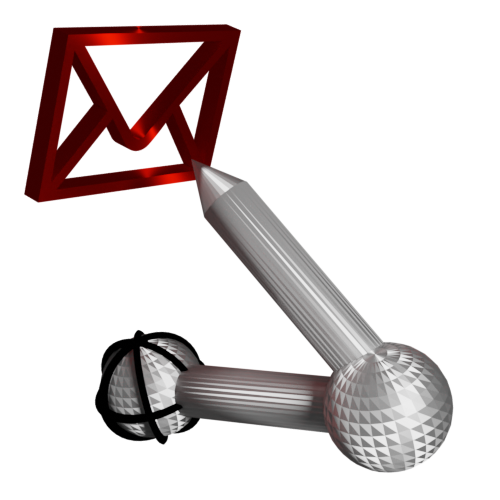 Web management and automation
Web management and automation
Human resources
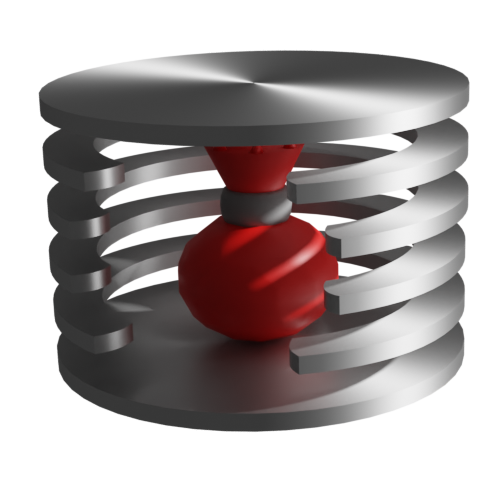 Products, assets and sales
Products, assets and sales
Technical Modules
Enterprise Architect connector
System Modules
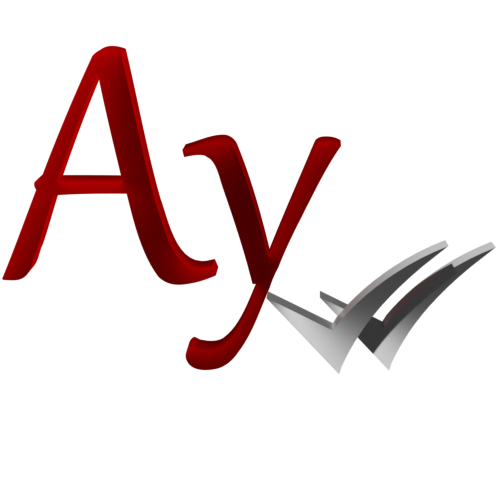 The AyMINE Framework Module
The AyMINE Framework Module
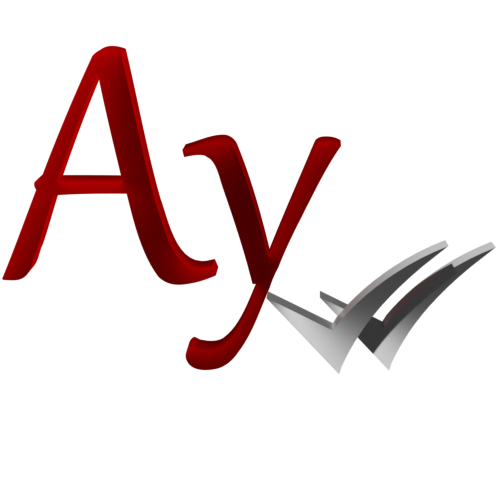 System Management
System Management
Additional functions with files
Copying and moving files between objects
Files (documents) linked to the object
Formatted texts in the application
Gateway settings for external messages
IMP gateway settings for email communication
Internet Call Gateway Settings
Message with the outside world
 Quickly available contacts
Quickly available contacts 
You can pull contacts of people you communicate with frequently into a separate list
You can pull contacts for people you need to keep close at hand into their own list. Just mark them as important.
How to view your important contacts
From the main desk, you can view your list of important contacts using the button on the groups tab. This will open a list of selected contacts.
How to mark a contact as important
From contact
- Find a contact and click on the asterisk twice.
- A dialogue will open where you can set the contact as important to you at the bottom.
If you are in the details, just click on the name (bookmark title) and the same dialog will open
From the list of selected contacts
In the list of important contacts, you have an add button so you can quickly add whoever you need to the list.
How to remove contacts from the list
To remove a contact from your list, simply open the dialog via the star on the contact and set the contact to no longer be important to you.
Good to know
The same process of marking an important record allows you to control the display of e.g. areas on the main table. It is therefore useful to use it.