AyMINE – Technical documentation
Modules
 Task, project & quality management
Task, project & quality management
Manager approval with the task report
Why some data can't be deleted
Adminitration of areas, projects, calendars
Region / project / methodology
Change management process in a project
GDPR and record of qualifications
Qualification of user or contact
Right to Manage Qualifications
Failure Analysis for an Individual Property of a Component or Process
FMEA – Probability of Detection
FMEA – Probability of Occurrence
 Task, project & quality management
Task, project & quality management
Administration of the Task Management Module
System rights for the task management module
Methodology and Quality Management systems
What a methodology / QMS consists of
Collaborative Resolution of Multiple Problems
Customer Service Response Generation
Incident and Quality Issue Management
Objects affected by the problem
Problems, Incidents, Helpdesk Tickets
Return project plan by baseline
Sample tasks and methodologies of the area
Effect of the task on the right to modify the attached object
The person responsible for the task
Working procedure – task definition
Objects related to the task pattern
 Contacts and directories module (CRM)
Contacts and directories module (CRM)
Order overview for customer groups
 Contacts and directories module (CRM)
Contacts and directories module (CRM)
System Permissions and CRM Module Settings
Send bulk messages in compliance with GDPR
How to correctly forget a person's details
Unsubscribe and set preferences
for bulk mail
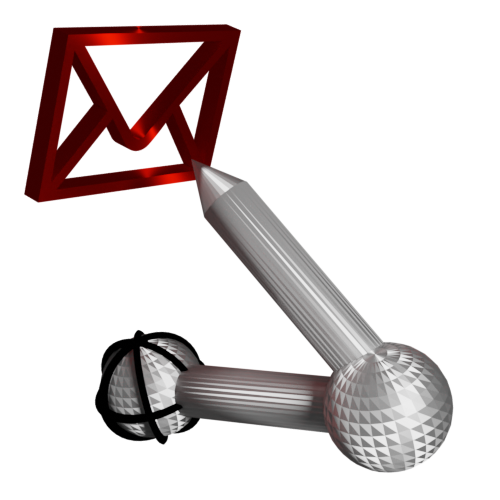 Web management and automation
Web management and automation
Receiving a message from the web
Human resources
Personalistics – User Permissions
Human Resources module security
Manage department / division data
Overview of Personnel Information for pracov# Employment Contract
Synchronizing staff and system users
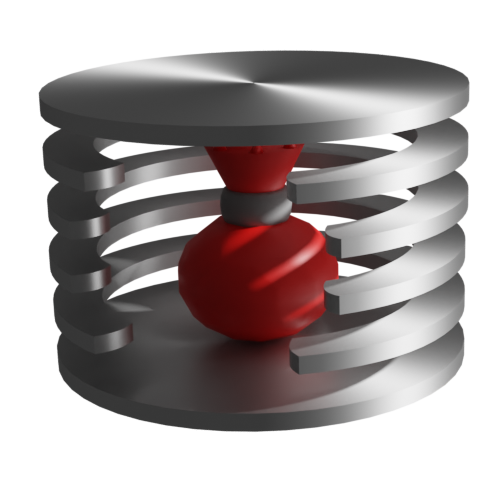 Products, assets and sales
Products, assets and sales
Received order for goods or services
Finance management
Metrics and Measurements
Technical Modules
Sabre plugin module
Enterprise Architect connector
Database link to Enterprise Architect database
Enterprise Architect connector
System Modules
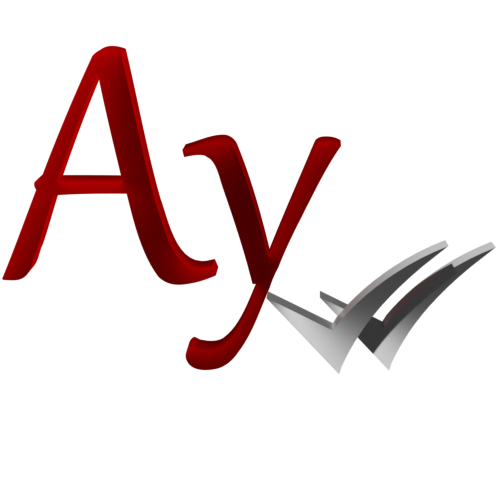 The AyMINE Framework Module
The AyMINE Framework Module
AyMINE — Tips for Mobile Usage
Configure how your system looks and works
Gestures and Keyboard Shortcuts
More about how the system works
Private notes and tags for objects
Overview of Modules and Record Types
Filtering in the list of records
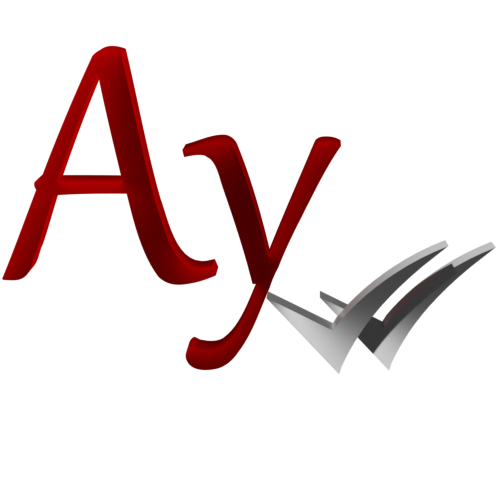 System Management
System Management
Additional functions with files
Copying and moving files between objects
Files (documents) linked to the object
Formatted texts in the application
Gateway settings for external messages
IMP gateway settings for email communication
Internet Call Gateway Settings
Message with the outside world
 User Administration
User Administration
User Administration Information
- User Statuses
- Creating a user account
- Automatic registration of members of associations and organizations
- Permission Settings
- Password Changes, if any
- User Rights Settings
- May interest you
Warning: This page is intended for administrators. Other staff members do not have access to the information described here.
User administration includes steps:
- Create User Account
- Set Permissions
- Password Change If Possible
User Statuses
A basic overview over a user provides a status. A user account can be in several states:
- Active User who has the ability to log in and work on the system
- Invited A user has been sent an invitation to create an account on the system, but he has not yet created one (he has not used the invitation). Warning, invitation is valid max. 48h. If a user was invited more than 2 days ago, he or she remains invited, but cannot activate his or her account without re-sending the invitation.
- Blocked is a user account if it has been blocked by the administrator or the user has repeatedly logged in unsuccessfully. The user does not have the ability to unblock his or her account independently and must ask the administrator. Unblocking is possible within the user's detail, or even collectively in the user's overview. By default, users are blocked if their accounts were created without sending an invitation.
Blocking the user does not remove any of his/her personal and private information from the system, and after unblocking the account returns to the same state as before it was blocked
- Deleted The account of the user who has ceased activity. The account cannot be logged in.
Deleting the account deletes all of the user's personal information from the system (e.g. personal notes on objects), user settings, and other personal data. However, the account is not anonymized and it remains possible to identify which activities the user has performed.
The deleted account can be restored, but it is not possible to restore the deleted personal information.
- Forgotten The account has been anonymized and personal data has been deleted in accordance with GDPR
Creating a user account
You create an account by creating a user. You need to enter the user's email and phone number.
The user gets a registration email asking them to log in and fill in their email. The registration email is only valid for 2 days, so do not send users emails if you do not know when they will register.
Automatic registration of members of associations and organizations
The system also allows automatic registration, where you can give users a registration code with which they can create an account themselves. The registration code can be assigned by the system administrator and is valid for a specific company.
We recommend using the registration code where there are a large number of users and it is not organizationally appropriate to take care of access centrally. Typically, the use of the codes is used to connect members of associations, associations and political parties. In their case:
- Create a system group for each unit (section, center, one cell) and enter a login code for the group
- The group manager can see the code in the system (but by default does not have the right to change it)
- The group manager shares the code with the members.
- When a new member registers with their group code, it will be automatically included in the group, so no further administration is needed.
Note: The same use of registration codes in a common company or small group is potentially also possible, but does not usually make sense.
Permission Settings
You need to assign permissions to the user. It should be assigned to a specific role. Permissions are given to the user based on the groups to which they are assigned.
Password Changes, if any
If the user forgets the password, administrators can send an email to the user, upon request, to reset the user's password themselves. The user cannot generate the email themselves for security reasons (thus there is no risk of access to the system if someone misuses the user's email.)
Administrators can directly set the user's password. The user can use it without a registration email. When changing the password, the user is notified by email that their password has been changed by the administrators; however, the new password itself is not sent by email.
Access rights for outside workers
If your company works with a worker who has his own account (e.g. a free account), it is not possible for this account to be used to access the company environment and it is necessary for the user to set up his own account.
User Rights Settings
System rights
AyMINE never assigns system permissions directly to the user. Permissions always refer to a role or group of people. Therefore, you only set the user's system rights by assigning them to a group or by assigning them a role.
Rights arising from an object relationship
The user can obtain rights based on their role to a specific object (e.g. the right of the meeting manager to terminate the meeting). These rights are not administered by the administration, but arise from working in the system.
Automatic administration and manual startup option
System rights can be set automatically for the worker based on the HR manager's administration – They are set automatically after a change in the employee's contract or status (e.g. after the termination of his last employment contract).
For more information on administration, see the employee's documentation.