AyMINE – Technical documentation
Modules
 Task, project & quality management
Task, project & quality management
Manager approval with the task report
Why some data can't be deleted
Adminitration of areas, projects, calendars
Region / project / methodology
Change management process in a project
GDPR and record of qualifications
Qualification of user or contact
Right to Manage Qualifications
Failure Analysis for an Individual Property of a Component or Process
FMEA – Probability of Detection
FMEA – Probability of Occurrence
 Task, project & quality management
Task, project & quality management
Administration of the Task Management Module
System rights for the task management module
Methodology and Quality Management systems
What a methodology / QMS consists of
Collaborative Resolution of Multiple Problems
Customer Service Response Generation
Incident and Quality Issue Management
Objects affected by the problem
Problems, Incidents, Helpdesk Tickets
Return project plan by baseline
Sample tasks and methodologies of the area
Effect of the task on the right to modify the attached object
The person responsible for the task
Working procedure – task definition
 Contacts and directories module (CRM)
Contacts and directories module (CRM)
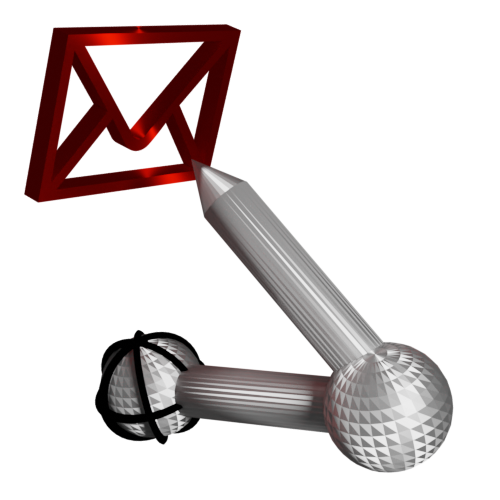 Web management and automation
Web management and automation
Human resources
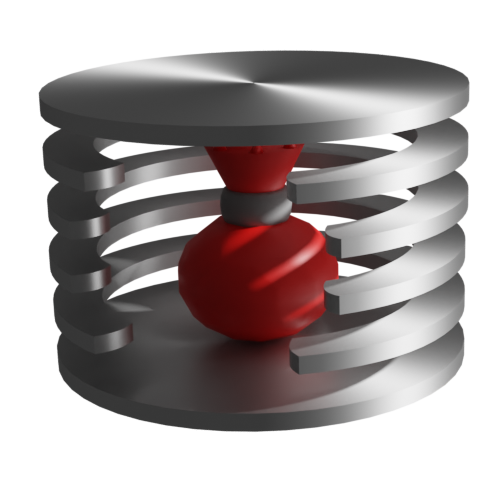 Products, assets and sales
Products, assets and sales
Technical Modules
Enterprise Architect connector
System Modules
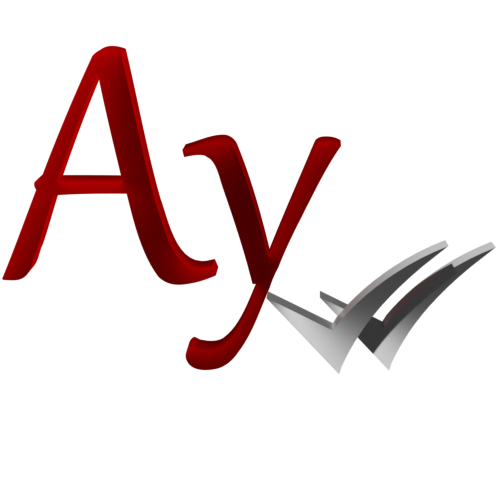 The AyMINE Framework Module
The AyMINE Framework Module
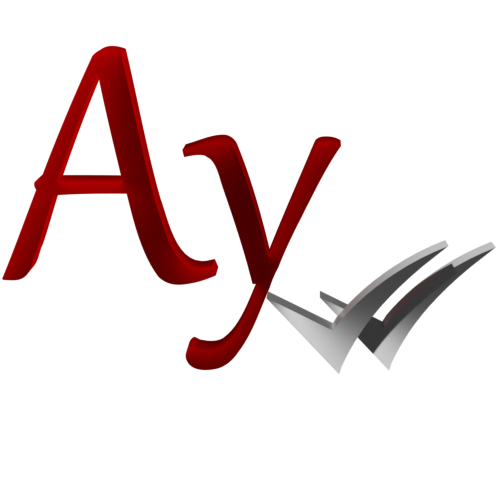 System Management
System Management
Additional functions with files
Copying and moving files between objects
Files (documents) linked to the object
Formatted texts in the application
Gateway settings for external messages
IMP gateway settings for email communication
Internet Call Gateway Settings
Message with the outside world
Client items
Client items allow you to expand the information that is tracked for objects. They allow you to customize an object to meet the specific needs of your organization or your interests.
Terminological note: Perhaps client items should be called your items or user items. They are yours, but they are not personal because they are defined for your entire organization or company – our client.
Notice
A few caveats at the outset, because using user fields has properties that you should understand:
- If you change which object uses the item, you will lose access to the stored values in the system.
- If you delete an item, it will no longer be available to users and the data will no longer be displayed. However, the data is not immediately removed from the system. They are removed gradually. If you return a deleted item from the Recycle Bin, objects that have been changed since the item was deleted have their values removed.
- If you change the type of an attribute that is already in use, the system will not behave correctly
- Deleting an item does not destroy the data in the system – it cannot be considered as destroying stored data.
To which objects you can enter user fields
User fields can be added to selected objects that support this (e.g. tasks). You can see their list in the object list after opening the detail. If you need to add fields to other objects, please ask for it, the system is extensible and we can add support for other objects.
What user fields allow
Added user fields can be entered in the object detail and can also be viewed in the object overview in the table.
User fields never enter the system processing and are purely for your use. However, they can be used by other systems if they are connected to AyMINE and draw data from it.
Entering a new user field
User fields can only be added to an object by an admin.
Type Value Selection and field Number
If you select Value Selection as the field type, you must also select one of the user dials to be used for value selection.
In cases other than for value selection, the Number field has no meaning.
The Object Reference type and the Attached to field
The Link to Object type means that you will be able to select a link to another object in the field. You must specify in the Connected to field which object you will be connecting to.
The list of referenced objects is limited to significant objects. If you miss the ability to reference an object you want to use, let us know.
For field types other than Link to object, the Attached to field has no meaning.
 Rights settings
Rights settings
Note: Fields are for experienced administrators only, or get advice on how to fill them in.
Fields allow you to define a condition on who can edit the field and when. Conditions allow you to specify:
- Allowed Specify conditions for when a field is used and when it is not – e.g., by the value of another field, typically a user object type.
- Right The right of who can see and edit the field – typically tied to the role or right of the user
- Read-only Restriction on who can see the field and edit it
If you want to stop using a field that has been used so far, with the values filled in so far remaining available, enter the
Read Only field with the value true The field will then be read only to everyone.
Specifying a condition requires knowledge of the language for editing conditions as well as knowledge of the object; therefore, have an administrator build the condition.